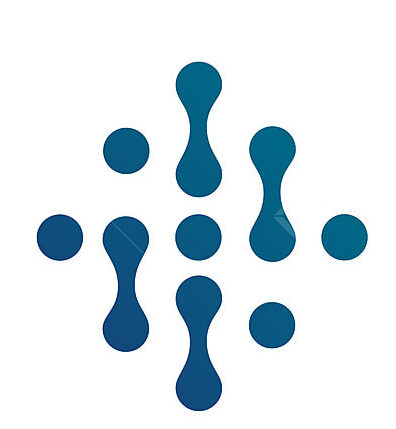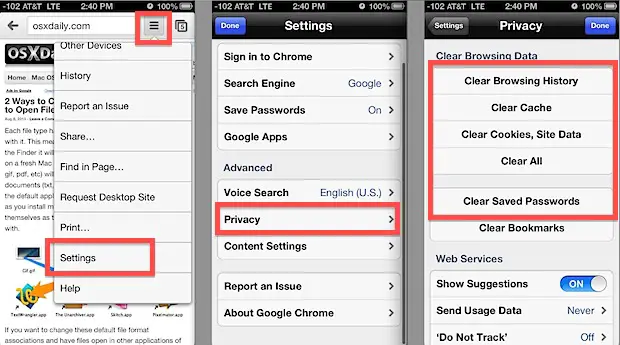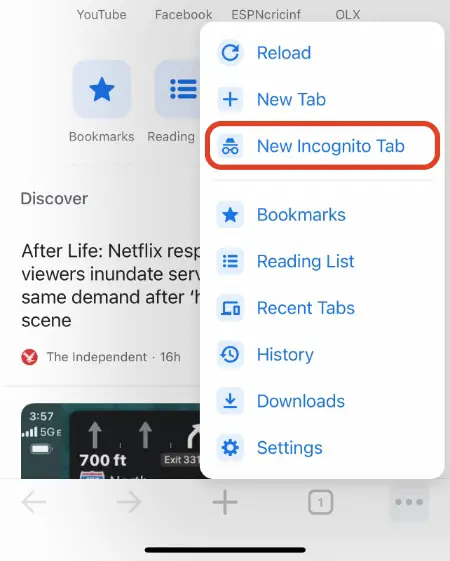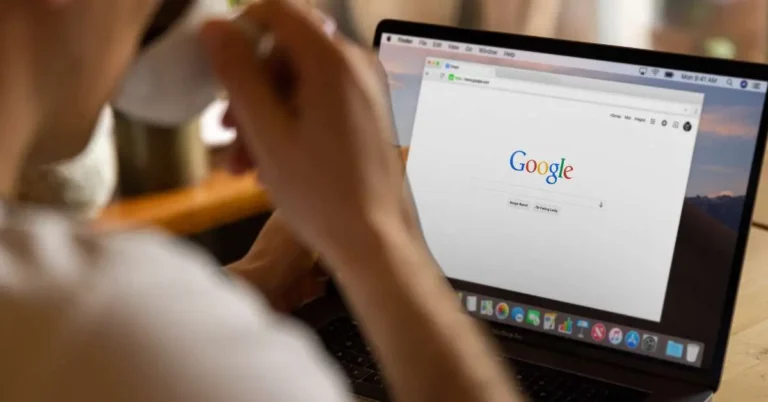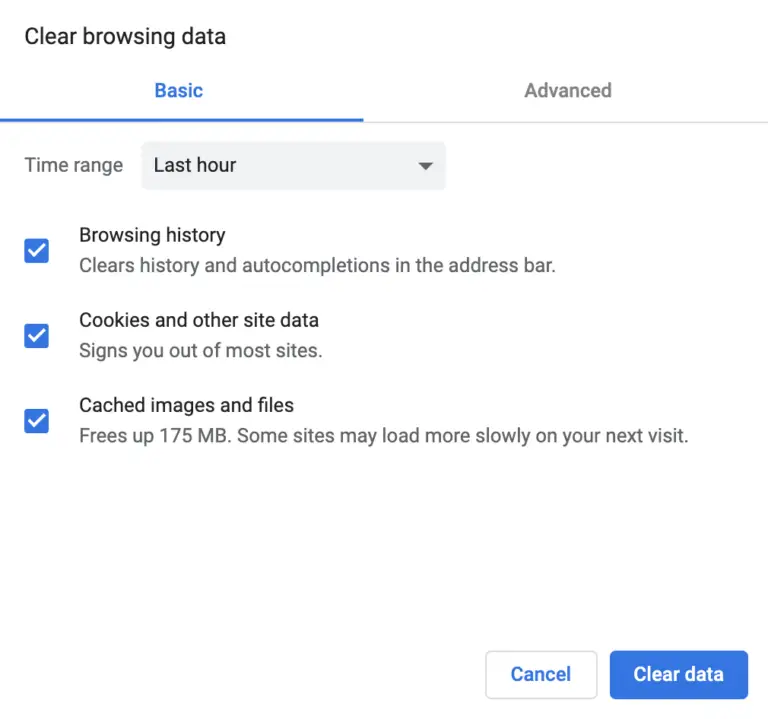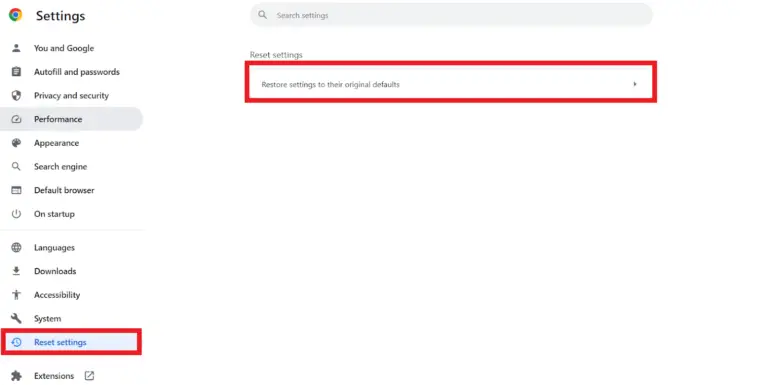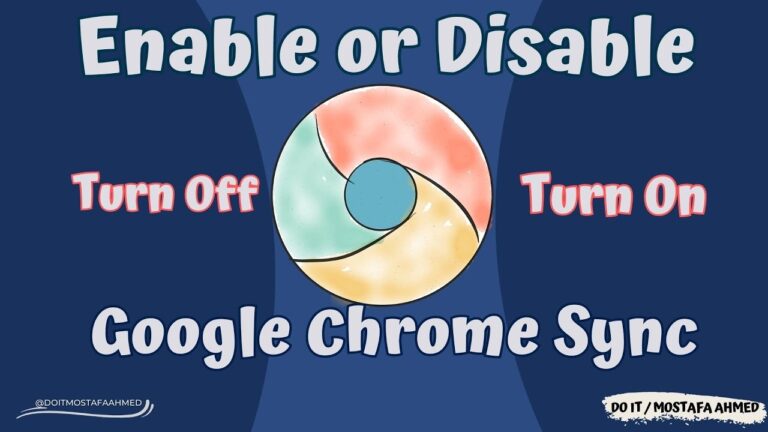How to Clear Browsing Data in Chrome for iPod Touch or iPhone
In an age where our entire digital lives unfold at the tap of a touchscreen, the question of privacy and data security has never been more critical. Most of us are guilty of neglecting the digital housekeeping that’s vital for maintaining our privacy, and yet we’re mobile more than we’re stationary. That’s why learning to clear your browsing data on your iPhone is a crucial skill, and we’re here to guide you through every step.
The Importance of Clearing Your Browsing Data
Smartphones, particularly the iPhone, have become an extension of our lives; they’re where we connect with the world, manage our affairs, and store our most cherished memories. However, they’re also where we leave a digital footprint that, when left unchecked, can reveal more about us than we may be comfortable with.
Clearing your browsing data is akin to cleaning your house – it keeps the clutter at bay and ensures a tidy space for you to operate. In this context, ‘clutter’ refers to cookies, cached images and files, and your browsing history, which are used by websites to track your online activity. This can impact your privacy, as well as the performance of your iPhone over time.
Why Clearing Browsing Data on iPhone Is Vital
Browsing data serves a variety of functions, from storing information that speeds up website loading times to remembering login credentials that eliminate the need for repetitive typing. While these conveniences are certainly welcome, they can also pose security and privacy risks.
Cookies track your activity across the web, and a vast history can impact browser speed and responsiveness. By clearing your cookies and browsing data, you can:
- Enhance Privacy: Clearing data ensures websites can’t track you with cookies or store login information. It’s particularly important if you share your device or don’t want others to see what you’ve been browsing.
- Maintain Security: Regularly clearing data reduces the risk of malicious websites or unauthorized users accessing your personal information.
- Improve Performance: With a lighter data load, your browser will run more efficiently and you’ll experience less lag.
Step-by-Step Guide to Clearing Browsing Data in Chrome for iPhone
To begin clearing browsing data on Google Chrome for iPhone, follow the steps below:
- Open the Chrome app on your iPhone or iPod Touch.
- Tap the three-dot icon, usually found in the bottom-right of the screen, to open the Chrome menu.
- Select ‘Settings’ from the menu.
- Scroll down and tap on ‘Privacy’.
- Now select ‘Clear Browsing Data’ and choose the data types you want to clear – ‘Browsing history’, ‘Cookies, Site Data’, and ‘Cached Images and Files’.
- After selecting the data types, tap on ‘Clear Browsing Data’.
Please note that clearing your data will log you out of sites you’re logged into – be sure to save or make a note of any important information before proceeding.
This process may vary slightly depending on your version of the Chrome app, so if you don’t see the options, make sure you’re using the latest version.
Customizing Browsing Data Clearing Preferences
Google Chrome also offers more advanced options for clearing data, including the ability to clear specific types of data:
- Open the Chrome app and go to ‘Settings’.
- Tap on ‘Privacy’.
- Choose ‘Clear Browsing Data’.
- Under ‘Advanced’, tap on ‘Time Range’ to select the data you want to clear. You can opt for ‘Last Hour’, ‘Last 24 Hours’, ‘Last 7 Days’, ‘Last 4 Weeks’, or ‘All Time’.
- Select the data types you want to clear. If you want to keep your saved passwords, uncheck the ‘Passwords’ box.
- Tap on ‘Clear Browsing Data’.
You can also configure Chrome to clear your browsing data automatically by heading to ‘Privacy’ in the Chrome settings and selecting ‘Clear on exit’. From here, you can choose the types of data that will be cleared each time you close Chrome.
Alternative Browsers and Data Clearing Methods
If you use browsers other than Chrome, it’s important to know how to clear data in those as well. Here’s how to clear browsing data in Safari, which comes pre-installed on your iPhone:
- Open the Settings app on your iPhone.
- Scroll down and tap on ‘Safari’.
- Under ‘Privacy & Security’, tap on ‘Clear History and Website Data’.
- Confirm your choice by tapping on ‘Clear History and Data’.
For other popular browsers like Firefox or Opera, the process will be similar to Chrome, usually found in the browser’s settings under ‘Privacy’ or ‘Security’.
Tips for Maintaining Browsing Privacy and Performance
Clearing your browsing data regularly is a great habit, but there are other steps you can take to maintain a healthy browsing environment:
- Use a VPN: A Virtual Private Network encrypts your online activity, making it much harder for anyone to interfere with or monitor your data.
- Use Private Browsing: Enable private or ‘Incognito’ browsing when you don’t want your session to be logged.
- Update Your Browser: Stay up to date with the latest browser versions to ensure you’re benefiting from the most recent security features and bug fixes.
- Be Mindful of Permissions: Check the permissions you grant to apps as they can have an impact on your browsing privacy. Limit the access they have to your data as much as possible.
Remember, the more effort you put into maintaining your digital privacy, the more control you’ll have over what information is being tracked and stored.
Conclusion
The ease and convenience of mobile browsing have revolutionized how we interact with the digital world. However, this convenience isn’t without its risks. Taking control of your browsing data is a proactive step in safeguarding your privacy and maintaining device performance.
Equipping yourself with the knowledge of not just how to clear browsing data but also understanding the broader context of your mobile browsing experience will give you peace of mind and control over the vast amount of data that you generate on a daily basis. Remember, in the digital age, data management is empowerment. Take charge, clear up, and browse confidently on your iPod Touch or iPhone.