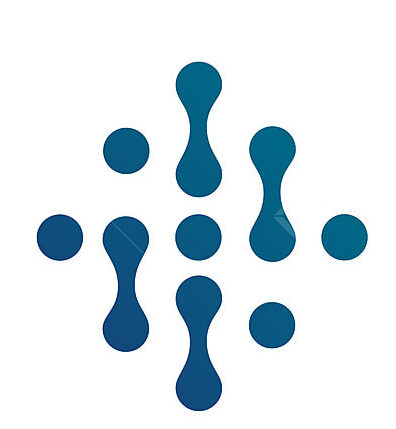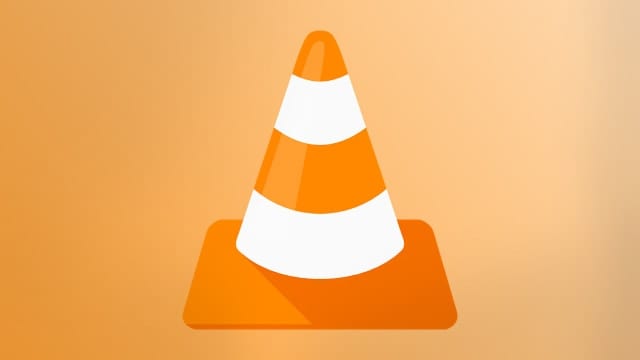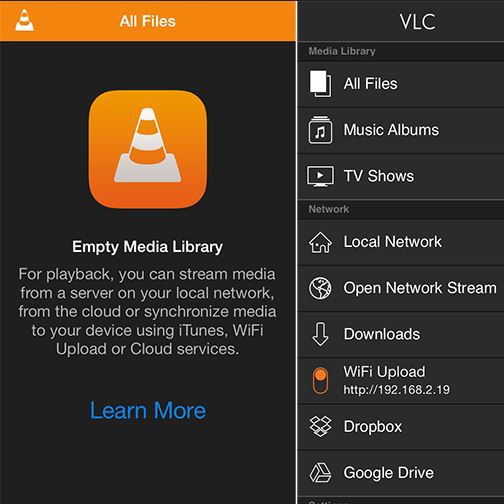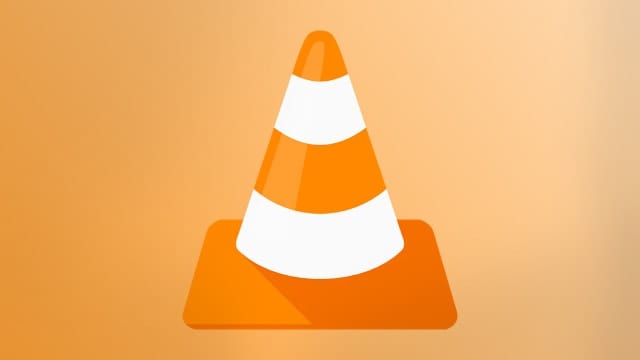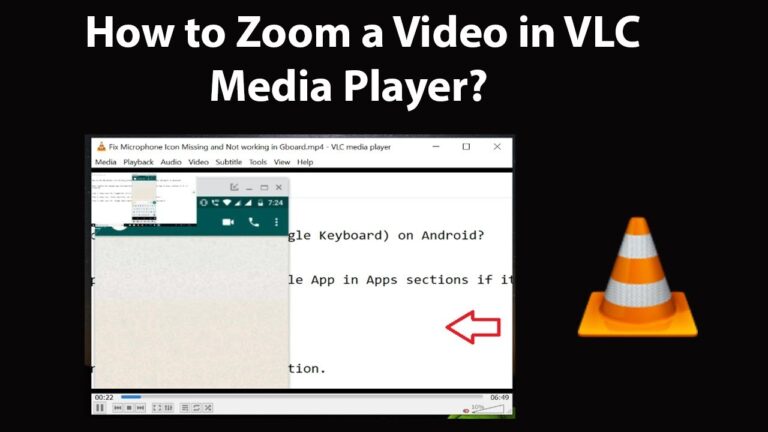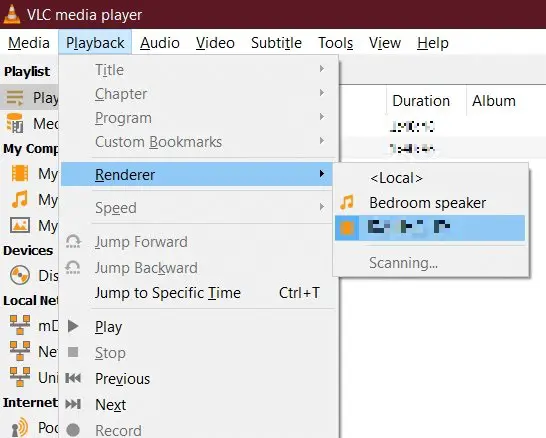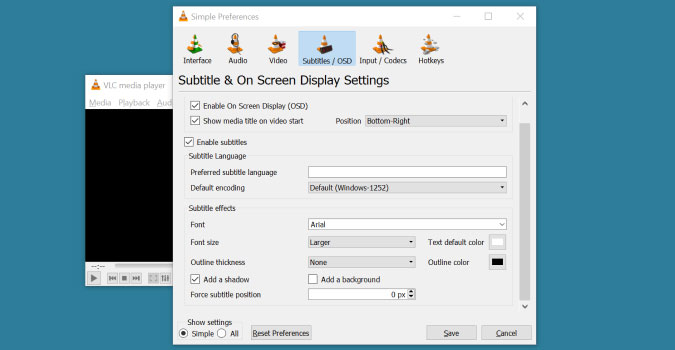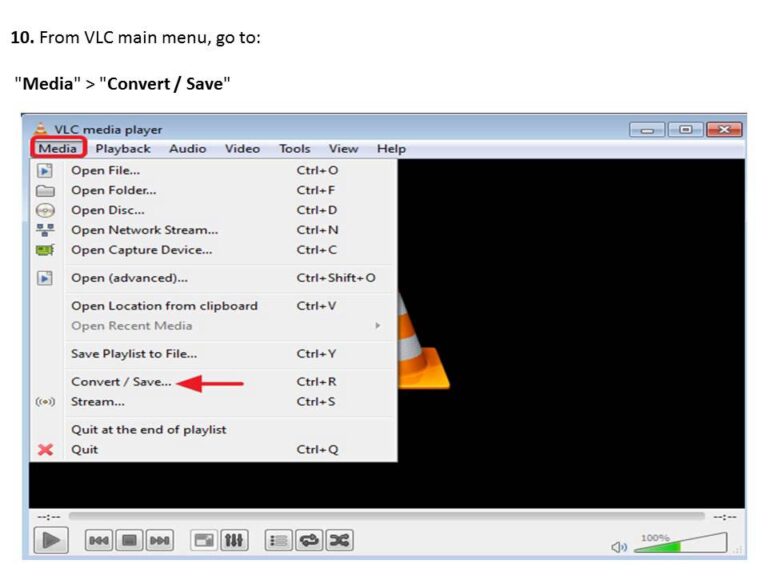VLC for Android – A Comprehensive Guide for Media Enthusiasts
Media consumption on mobile devices has become an integral part of our daily lives. With a plethora of media players available, choosing the right one can be overwhelming. VLC for Android stands out as a robust, feature-packed, and versatile media player that offers a seamless experience for audio and video aficionados. This comprehensive guide will walk you through everything you need to know about VLC for Android, from the basics to advanced settings, and how it compares with other media players in the market.
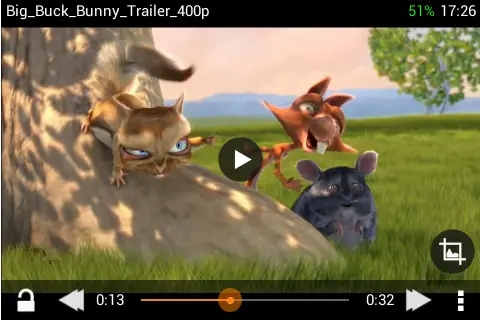
Introduction to VLC for Android
A Brief History and Popularity
The VideoLAN Project, known for its player software — VLC Media Player, is a pioneer in supporting a wide range of audio and video compression methods and file formats. VLC’s popularity among desktop users led to the development of VLC for Android, an app designed to bring the same high standards of functionality and compatibility to mobile users.
Overview of Features and Capabilities
VLC for Android isn’t just another media player. It’s an open-source, multimedia player that plays most multimedia files as well as discs, devices, and network streaming protocols. Its extended array of features includes multi-track audio and subtitles, auto-rotation, aspect-ratio adjustments, and gestures to control volume, brightness, and seeking.
How to Download and Install VLC on Android
Step-by-Step Guide for Downloading from the Google Play Store
Downloading VLC for Android from the Google Play Store is a straightforward process:
- Open the Google Play Store on your Android device.
- Search for “VLC for Android” in the search bar.
- Hit the ‘Install’ button.
- Once downloaded, follow the on-screen instructions to complete the installation.
Alternative Download Methods for Non-Google Devices
If you’re using an Android device that doesn’t have access to the Google Play Store, you can download the APK file from the official VLC website or other trusted sources. To install from an APK:
- Enable ‘Install from Unknown Sources’ in the device settings.
- Open the file manager and locate the downloaded VLC APK.
- Tap the APK file to start the installation process.
Understanding VLC for Android Interface
Main Features and Navigation
The VLC for Android interface is designed for simplicity without skimping on features. The navigation drawer on the left provides easy access to your media library, audio, video, and network streams, while the control panel at the bottom offers playback controls and volume adjustment.
Customization Options for an Enhanced User Experience
VLC for Android allows you to customize your viewing and listening experience. You can choose between different themes, tweak the interface by adjusting the size of the video player, and personalize the app’s startup behavior.
Using VLC for Android: Play, Manage, and Share Media
Playing Various Media Formats
One of VLC’s standout features is its ability to play virtually any media file you throw at it. From common formats like MP4 and MP3 to more obscure file types, VLC has you covered.
Managing Playlists and Media Libraries
You can create and manage playlists within VLC for Android, allowing you to organize and queue your media for uninterrupted playback. The media library feature indexes all media on your device and is constantly updated to reflect any changes.
Sharing Media with Other Devices
VLC for Android makes it easy to share your favorite media with other devices. Whether it’s casting your screen to a smart TV or streaming content via a network sharing protocol, VLC has robust sharing options.
Advanced Features and Settings
Hardware Acceleration and Audio Settings
VLC for Android comes with various performance settings. Hardware acceleration can be toggled for smoother playback, and the app also offers a wide range of audio effects and equalizer options to tailor your sound experience.
Network Streaming and Cloud Integration
Stream content from a variety of network protocols directly from VLC for Android. Additionally, cloud server integrations such as Google Drive and Dropbox allow you to access and play your cloud-stored media effortlessly.
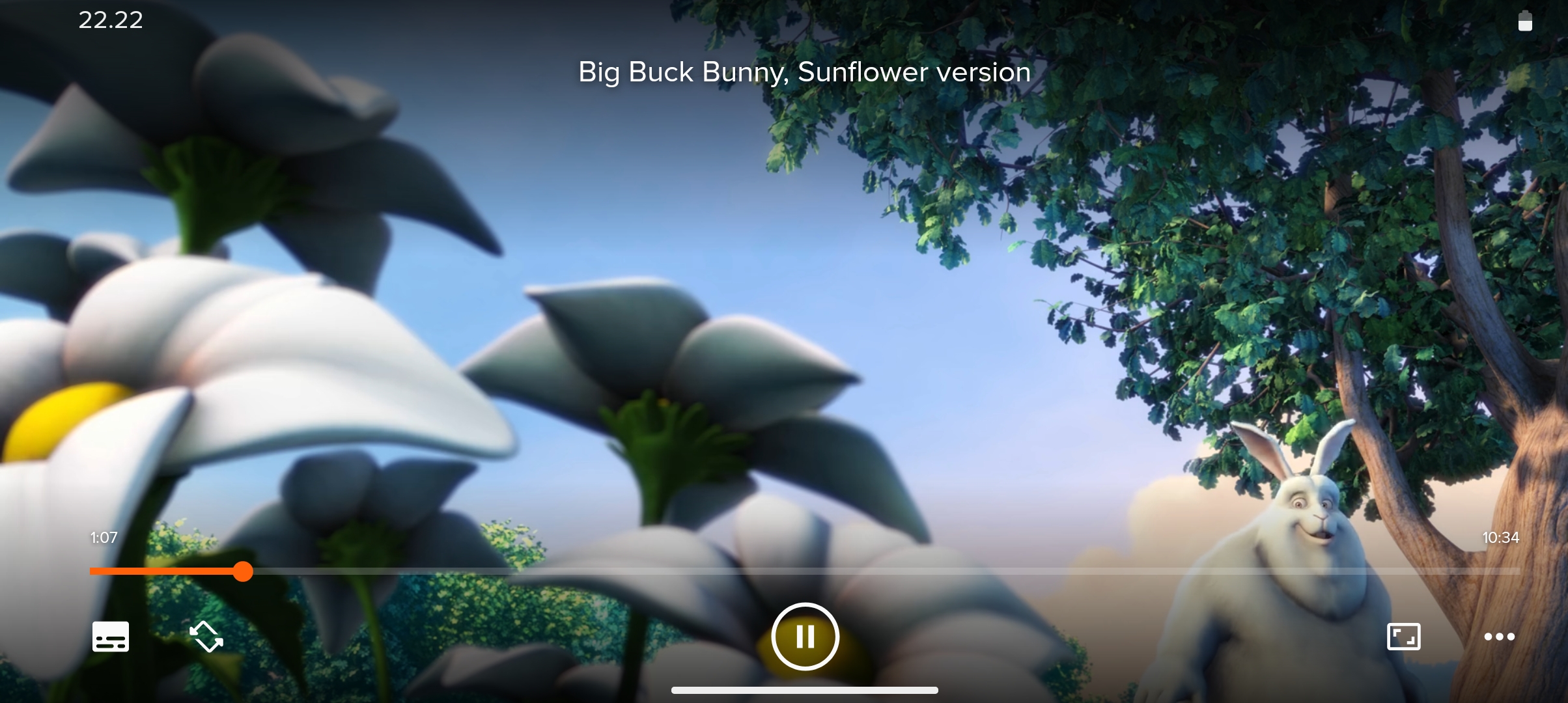
Subtitle Management and Video Filters
VLC for Android allows you to add and manage subtitles with ease. You can adjust the timing, position, and styling to ensure the best viewing experience. The app also features video filters for enthusiasts to play around with their media’s visual representation.
Tips and Tricks for Optimizing VLC for Android
Battery-Saving Settings
To conserve your device’s battery life, VLC for Android offers power-saving options like turning off the screen while playing audio-only media and choosing the optimal video decoding option.
Hidden Features and Shortcuts
Discovering shortcuts can significantly enhance your user experience. For example, a double-tap on either side of the screen adjusts the playback rate, and you can customize these gestures to your liking in the settings.
Troubleshooting Common Issues
If you encounter playback issues or the app crashes, it’s essential to keep VLC for Android updated with the latest version. Clearing the app cache or reinstalling also helps resolve many common issues.
VLC for Android vs. Other Media Players
Comparison with Other Popular Media Player Apps
When put against the competition, VLC for Android ranks high due to its extensive format support and range of features. It’s a versatile choice for those who need a no-nonsense media player that can handle all media files.
Unique Selling Points of VLC for Android
What sets VLC for Android apart is its open-source nature, which fosters ongoing development and community contribution. This has led to features like multi-platform integration and regular updates.
Future Developments and Community Contributions
VLC for Android’s Roadmap and Upcoming Updates
The future looks promising for VLC for Android, with the team consistently working on adding new features and improving existing ones. The app is under active development, ensuring it stays current with the latest mobile advancements.
How the VLC Community Impacts the App’s Development
The VLC community plays a crucial role in shaping the app’s direction. User feedback, bug reports, and feature requests are taken seriously, making VLC for Android a media player that caters to the needs and desires of its users.
Conclusion: The Versatile VLC for Android
VLC for Android is more than just a media player; it’s a comprehensive tool for managing your media consumption on the go. Its wide range of features, coupled with its user-friendly interface and performance, make it a top choice for any Android user who values versatility and quality in their media player. Whether you are a music lover, cinephile, or just enjoy watching videos on your device, VLC for Android is an app that should definitely find its place on your home screen.