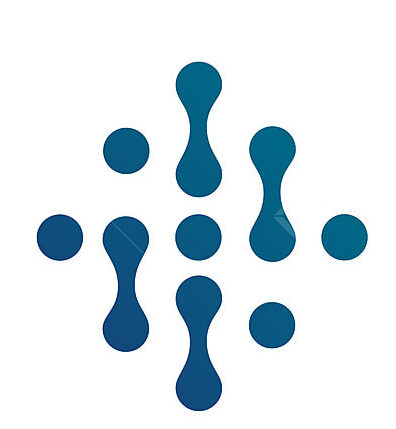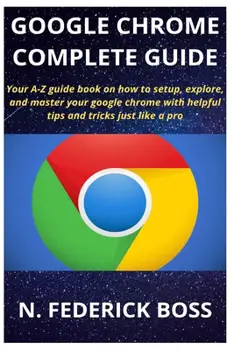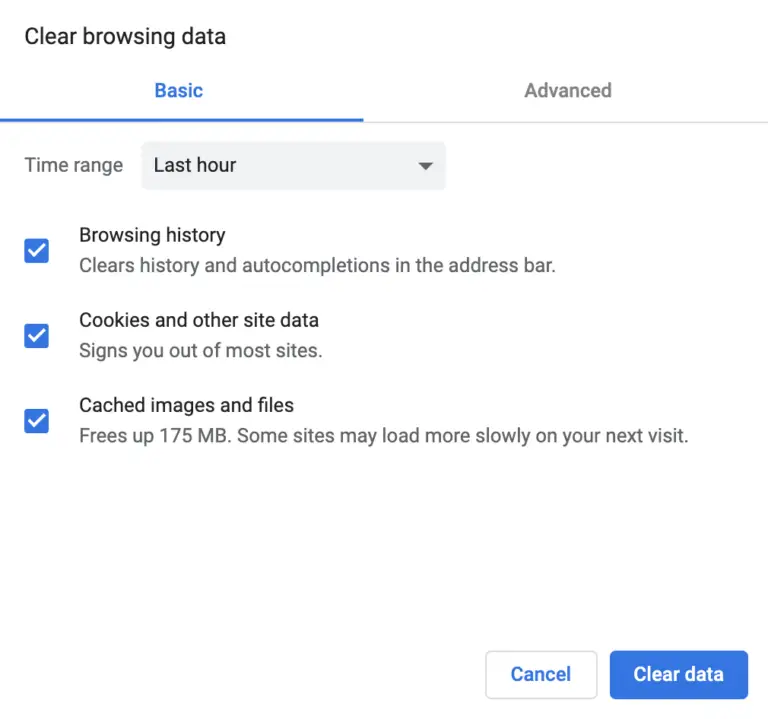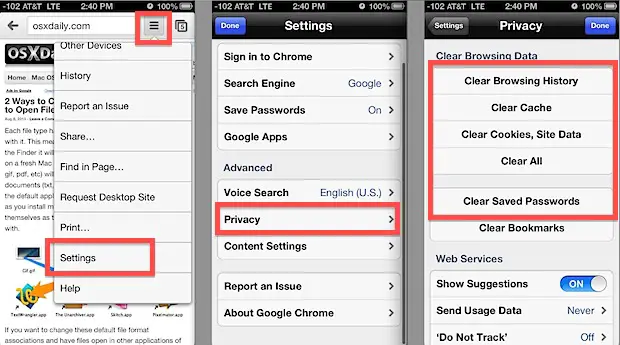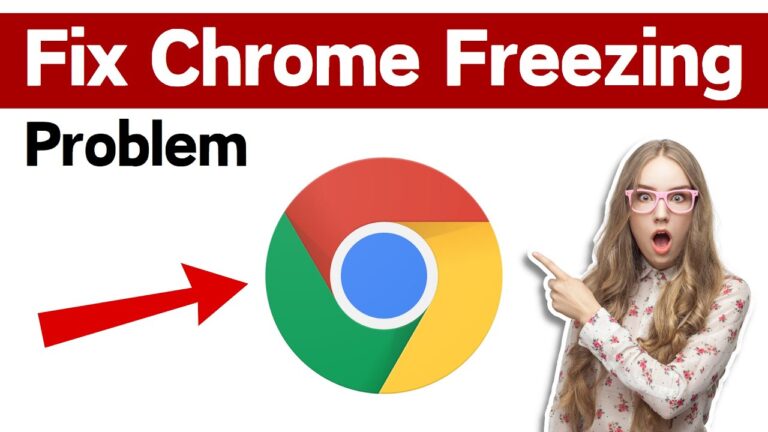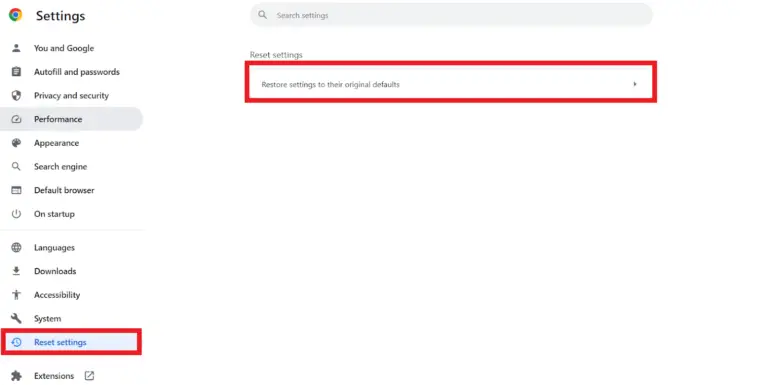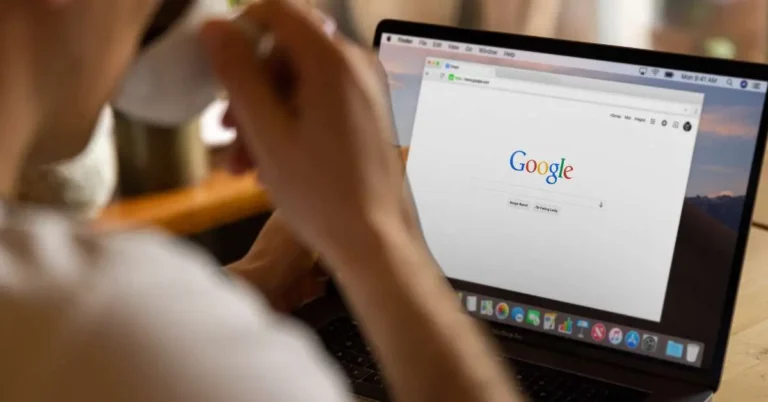Mastering Chrome Extension Permissions for Enhanced Browser Security
One of the many reasons behind Google Chrome’s popularity is its vast library of extensions that cater to a multitude of user needs, from ad-blockers to productivity tools. These valuable additions often come with their own sets of permissions, enabling them to interact with and access different features of the web browser. In most cases, these permissions are essential for extensions to function properly, but it’s vital for users to be cognizant of what access they are granting. Failing to understand or manage these permissions could lead to privacy breaches and security vulnerabilities. Therefore, knowing how to control extension permissions within Chrome is a skill every user should master. In this comprehensive guide, we’ll walk you through the process of managing these vital pieces of the online puzzle to ensure a secure and personalized browsing experience.
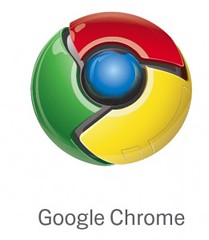
The Importance of Managing Extension Permissions
With more than 188 million Chrome users and a multitude of extensions available on the Chrome Web Store, the scale of potential impact from malware-laden or overly intrusive extensions is significant. Misbehaving or malicious extensions can read your browsing history, change your bookmarked sites, and more. Therefore, controlling these permissions is not just a matter of preference but a crucial step for maintaining online safety.
How to Access Extension Permissions in Chrome
Managing extension permissions in Chrome is both straightforward and essential. Here’s how to take control:
Step 1: Open the Chrome Browser
Navigate to the main Chrome browser window on your desktop or laptop.
Step 2: Access the Extensions
Type chrome://extensions/ into the URL bar and press Enter to open the page that lists all your installed extensions.
Step 3: Review and Adjust Permissions
For each extension, click on “Details” or the actual extension name to reveal more information. Directly below the “Add to Chrome” button, there is a “Permissions” section which lists what the extension can do. Click “Site access” or “Allow in incognito” to adjust these settings as needed.
By default, Chrome extensions can request a variety of permissions, including:
- Read and change all your data on the websites you visit
- Manage your downloads
- Launch an app
- Read your browsing history
- Communicate with cooperating native applications
It’s important to be discerning about the permissions you allow. Some harmless-looking extensions use these permissions to track your online activity or sell your data to advertisers.
Best Practices for Managing Extension Permissions
Beyond simply accessing the permissions section, it’s crucial to follow these best practices for a more robust approach:
Regularly Review Your Extensions
- Periodically, conduct an audit of your installed extensions; you may have forgotten about older ones and unintentionally given them broad permissions.
- If you’re unsure about an extension, temporarily disable it to see if you notice any changes in your browser’s behavior.
Beware of Overlapping Functionality
Avoid having multiple extensions that offer similar functionalities, especially if they require extensive permissions. A single, well-vetted extension is a safer bet than two or three with broader access to your browsing data.
Stay Informed
Keep an eye on news about extensions and any potential security risks associated with them. Google and the security community often issue warnings about problematic or fraudulent extensions.
Popular Extensions with Advanced Permissions
The good news is that Chrome extensions are constantly evolving and becoming more transparent with permissions. Here’s a list of highly-rated extensions on the Chrome Web Store that offer advanced control over permissions:
ExtensionName1
Description here
ExtensionName2
Description here
ExtensionName3
Description here
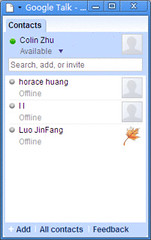
Conclusion
The allure of enhanced browsing experiences with the help of Chrome extensions can sometimes lead to overlooking the potential risks. However, the simple act of managing extension permissions can greatly enhance your browser’s security and protect your privacy. By following the steps outlined in this guide and adopting best practices, you can enjoy the benefits of Chrome’s extensive extension ecosystem while staying in control of your digital footprint. Remember, when it comes to extensions, knowledge is power, and conscious control is your shield.