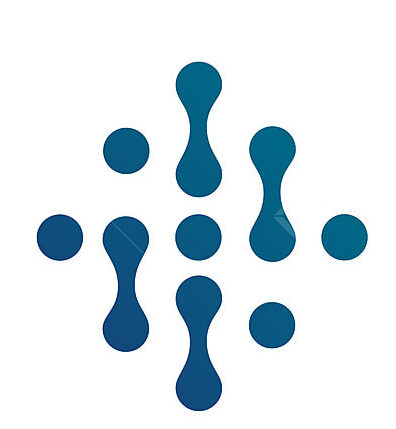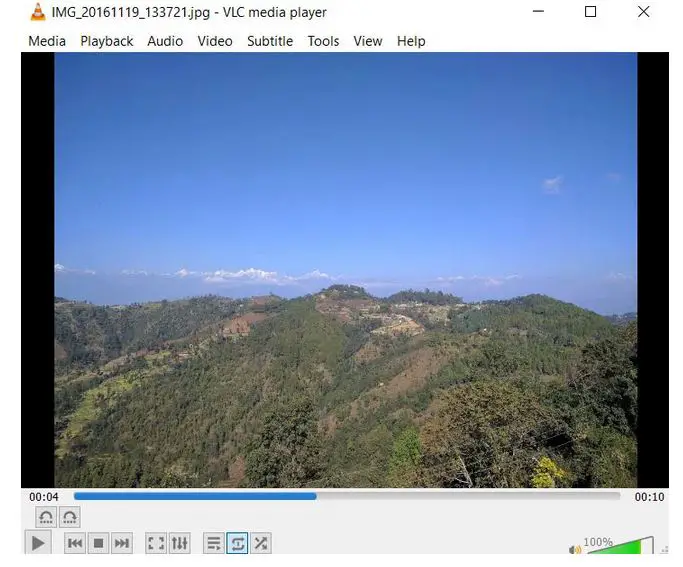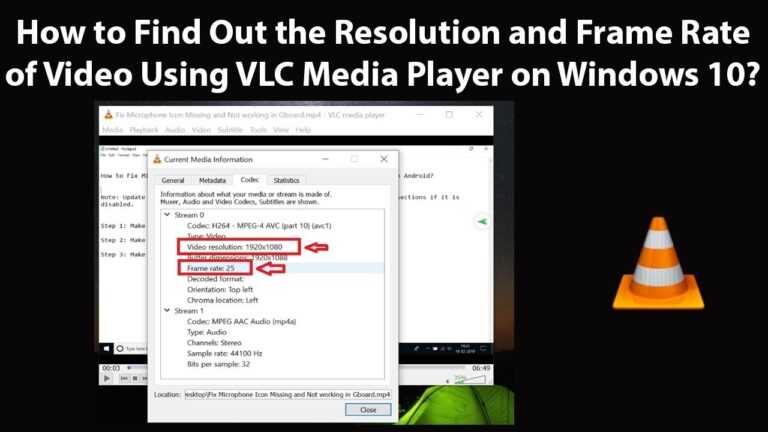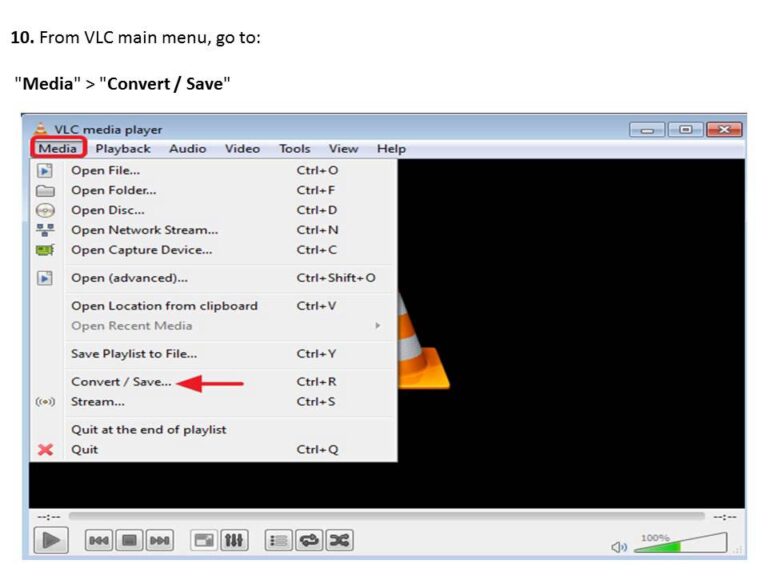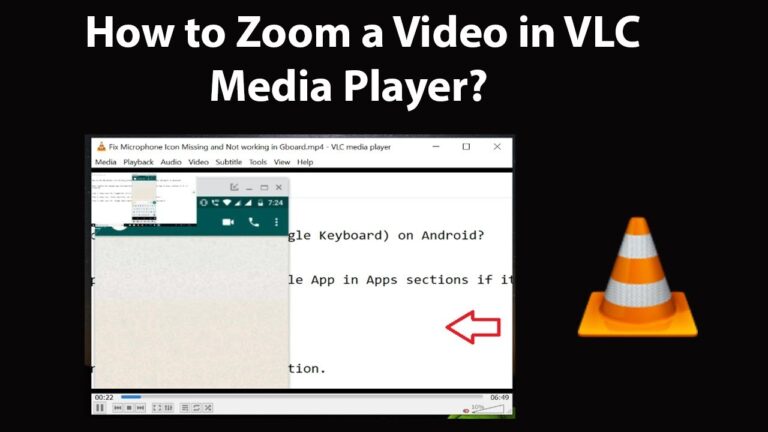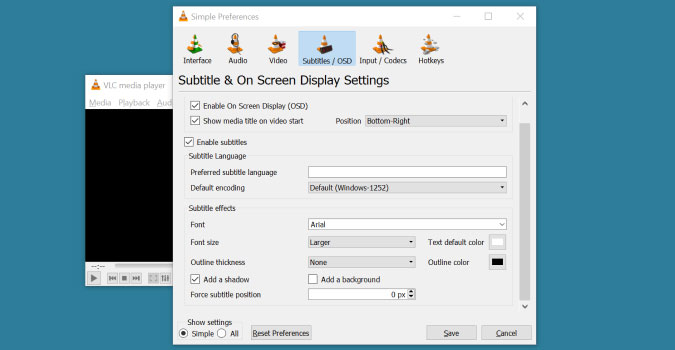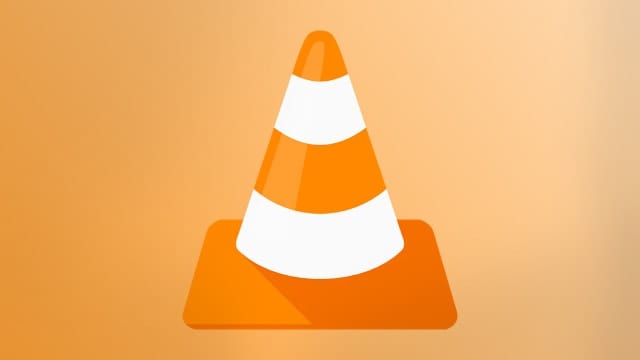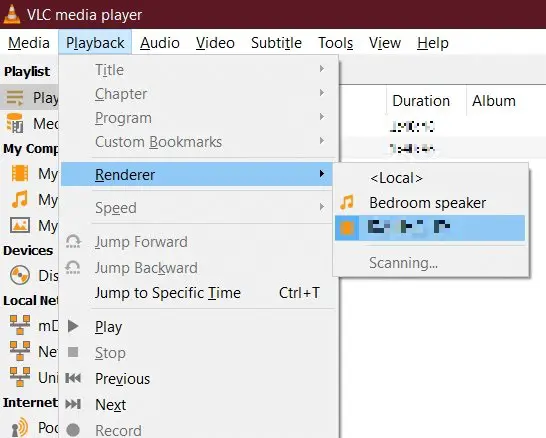How to Use VLC as an Image and Photo Slideshow Viewer
VLC Media Player, celebrated for its robustness in playing an array of video formats, often hides a remarkable versatility – it is an excellent tool for viewing your still images and photos. This characteristic makes it a doubly advantageous software for anyone who values efficient and functional digital spaces. In this comprehensive guide, we will walk you through the process of harnessing VLC’s potential as a photo manager and slideshow software that’s tailored to your photography needs. Whether you’re an amateur shutterbug or a professional photographer, you’ll find this a valuable addition to your digital toolkit.
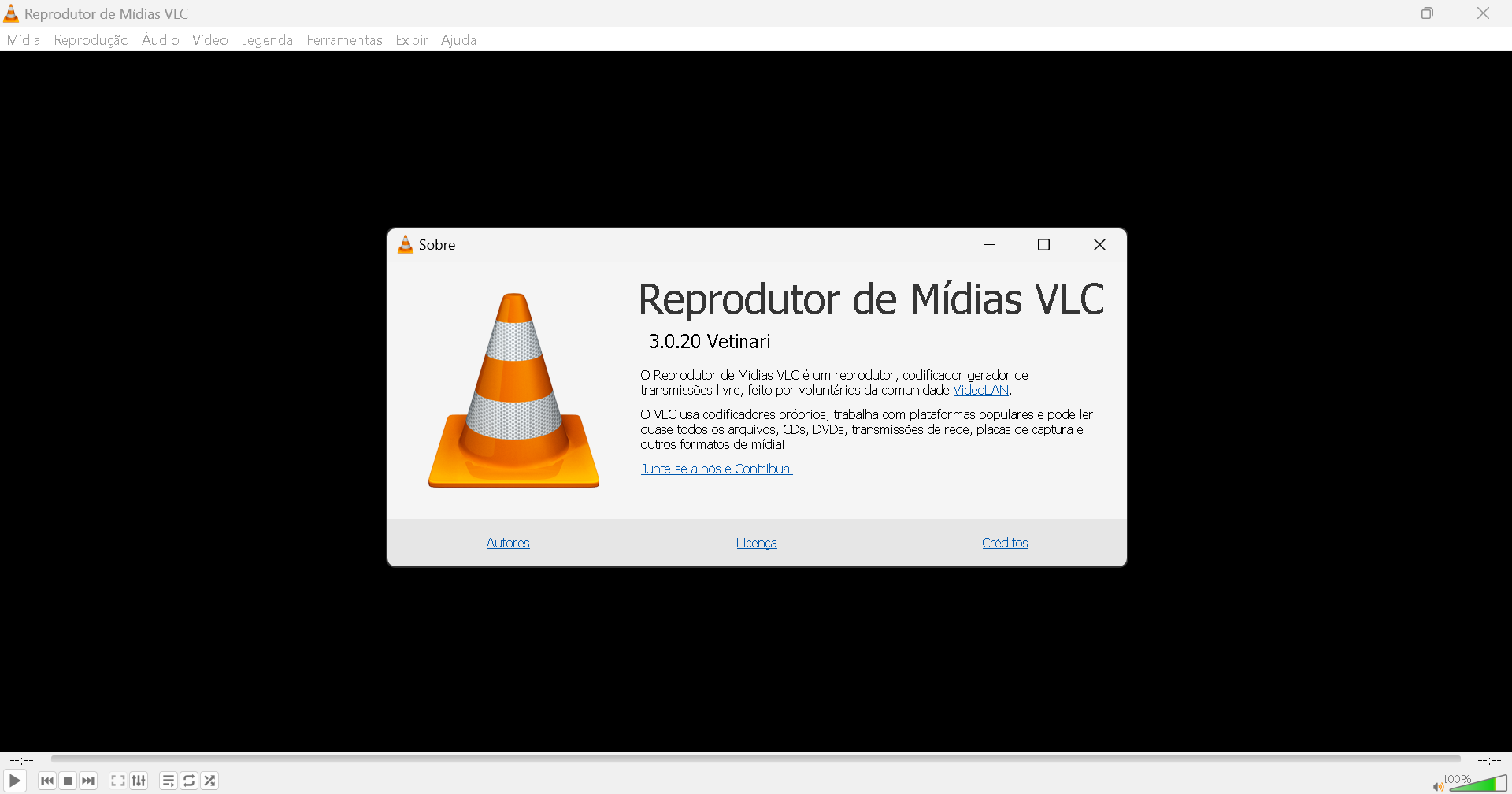
Discovering VLC’s Hidden Abilities
Out of the box, VLC is known for its wide-ranging video support. However, the player offers a multitude of features, some of which are rarely explored, for anything but videos. Image and photo management happens to be one of these areas, often overlooked by even the most seasoned VLC users. The good news is that VLC’s simplicity and reliability transcend the video playback it’s most commonly associated with. By uncovering the photo viewing capabilities, you are streamlining your digital ecosystem without adding more third-party apps.
Step-by-Step Guide to Photo Viewing in VLC
1. Importing Your Photos
When Realizing VLC could do more than play videos, users are often surprised to find that the tool is equally adept at handling images. Begin by opening VLC and selecting the ‘Media’ tab. Choose ‘Open multiple files’ and then ‘Add’ to include all the pictures or a folder containing images you wish to view.
2. Configuring Your Slideshow
Once your images are added, click on the drop-down menu next to ‘Play’ and choose ‘Convert/Save’. In the next dialog box, click ‘Convert/Save’ again, then set the destination file under ‘Browse’. Select the desired profile from the ‘Settings’ option; ‘Video – H.264 + MP3 (MP4)’ is often a suitable choice. Finally, hit ‘Start’ and your slideshow will be saved despite VLC itself may not be open.
3. Customizing Slideshow Settings
Upon creating a slideshow, it’s time to tailor the viewing experience. Go to ‘Tools’ > ‘Preferences’ and select ‘All’ under ‘Show settings’. Scroll down to ‘Video’ and set the duration you prefer for each slide under ‘Subpicture duration’. You can also set it to match the music, which you can add under ‘Audio’.
Organize and Optimize Your Image Collection
VLC’s capabilities extend further with the ability to create playlists for slideshows, thereby helping to organize and optimize your photo presentation. You can create themed playlists, sort photos by date or other metadata and even edit the image order in real-time during a presentation, giving you unparalleled control over your memories and moments.
Advantages of Using VLC Over Standard Solutions
Using VLC provides several distinct advantages over traditional photo viewing methods. Firstly, its cross-platform support means that the viewing experience is consistent across all your devices. Secondly, the wealth of customization options allows for a highly personalized viewing experience, from the duration of individual slides to the visual effects on display.
Uncovering Lesser-Known VLC Features for Photography Enthusiasts
VLC goes beyond the expected to offer features that those passionate about photography will truly appreciate. It supports image adjustments, including rotation and color correction, which helps bring out the full potential of your images. You can also use VLC to take snapshots of the displayed images, effectively turning the software into a tool for quick and easy cropping.
Real-World Applications and Use Cases
Highly illustrative in educational settings, sharing photography, showcasing portfolios, or even as a more interactive way to enjoy personal photo collections at home. The ability to incorporate music and adjust transitions directly from the player is not only convenient but also a feature few other photo viewers possess.
The Efficiency and Flexibility of VLC in Photo Management
The ability to store and watch photo slideshows means you can minimize the number of applications you use regularly. Photos can be shared and showcased more interactively than mere swiping through a gallery app. VLC isn’t just for video playback; it’s a streamlined solution for your digital media experience.
In Conclusion, A Versatile Tool for All Digital Photo Needs
Discovering VLC as an image viewer and slideshow creator is a helpful step into streamlining your digital space. The adaptability and customization options VLC provides eclipses many standalone photo viewers.
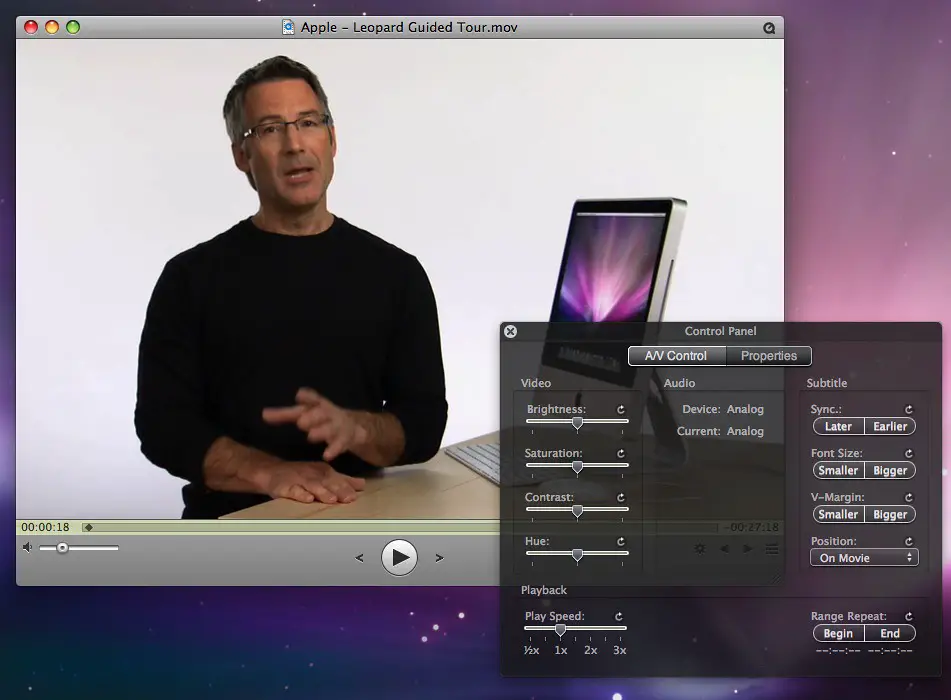
To truly understand its potential, we encourage you to try it out and share your experience. Have you used VLC for photo viewing before, or do you have any tips or tricks? We’d love to hear from you in the comments below.
With VLC Media Player, your photography is meant to be seen, not just stored away. Make the most of your images with a tool that’s as versatile as your creativity.