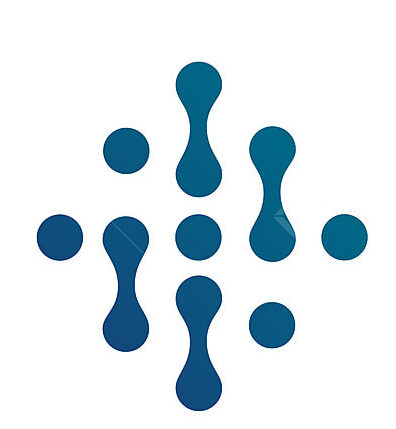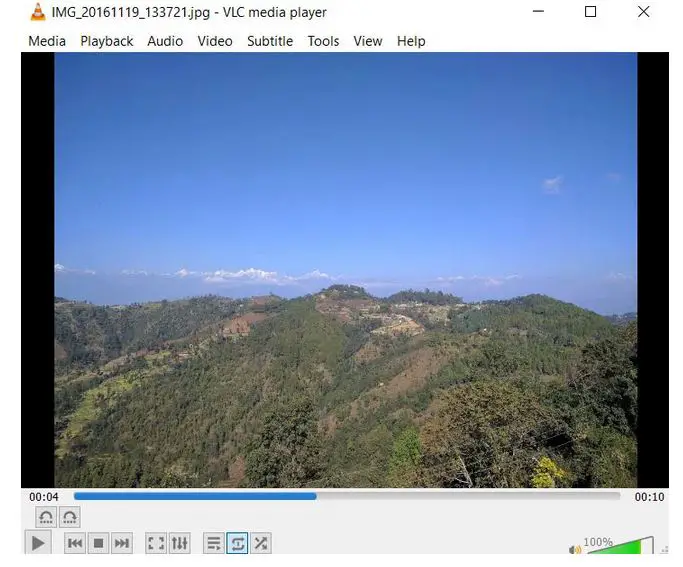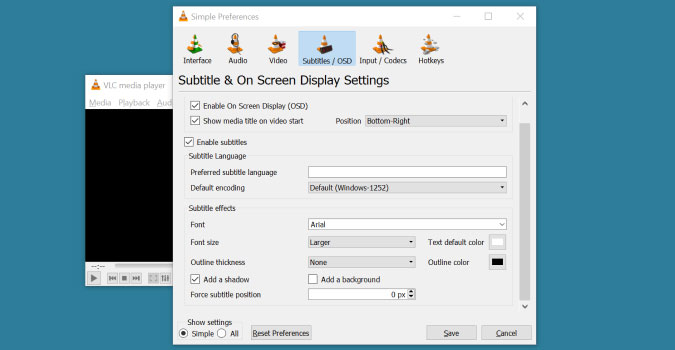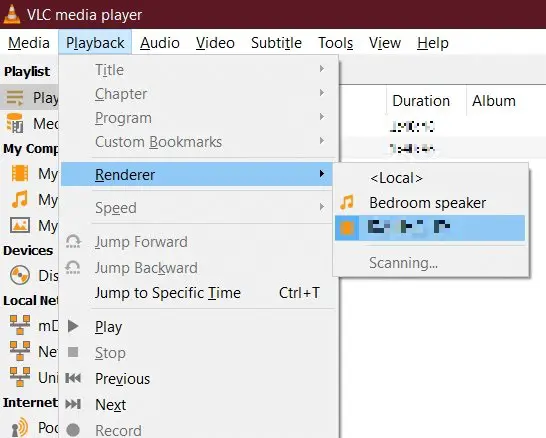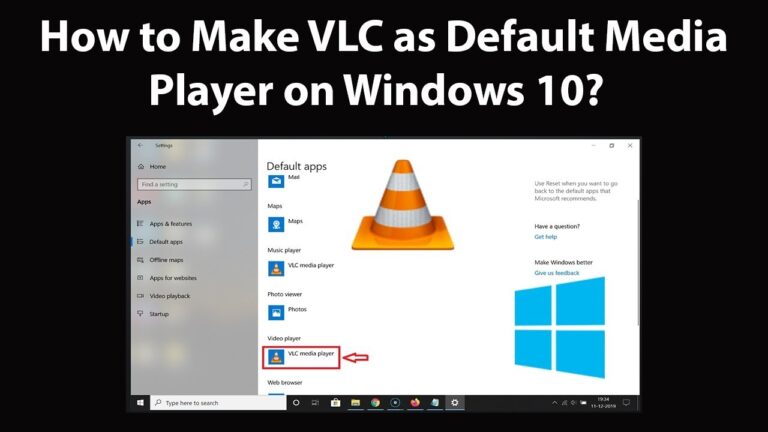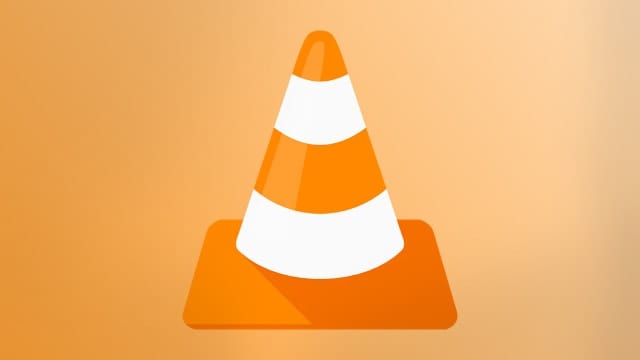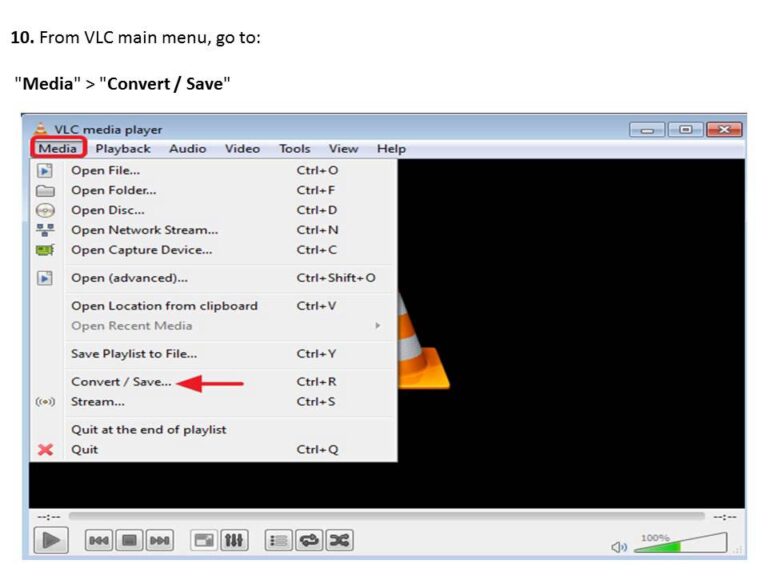How to Zoom into Videos in the VLC Media Player
As digital technology advances, we find ourselves connected through the language of videos. Whether it’s for professional video editing or experiencing the latest viral content, an exquisite user experience is a priority. One might assume that a media player is just a medium for video playback, but VLC Media Player takes it a step further.
In this post, we will uncover one of VLC’s lesser known features—its capability to zoom into videos. This is not only a player’s gimmick; it’s a powerful tool sought after by video editors and tech enthusiasts alike.

The Video Zoom and Its Relevance in Video Editing
Video editing is an art as well as a science. It involves not just splicing clips together or adjusting audio, but often zooming into pivotal moments to emphasize details or to take a closer look. For filmmakers, zooming can be a creative choice, amplifying emotion or storytelling.
In the realm of tutorials or educational content, a video zoom can be the difference between clarity and confusion. There lies the power of the humble zoom—it can make a mundane video, great; it can make a great video, exceptional.
The Versatile VLC Media Player
The VLC Media Player’s claim to fame is its versatility. Adopted by those seeking freedom from the constraints of other proprietary players, VLC has become the darling of media tech veterans and beginners alike. With its open-source mentality, VLC keeps pushing boundaries, offering features that appeal to a broad audience.
Step-By-Step Guide to Zooming in VLC
VLC Media Player might look simple, but it doesn’t shy away from offering complex features, including the ability to zoom into videos.
Access the Video Effects Panel
To access the Video Effects Panel in VLC, follow these simple steps:
- Open your video in VLC.
- Click on the ‘Tools’ menu and then ‘Effects and Filters’ (or press `Ctrl + E`).
- In the window that appears, click on the ‘Video Effects’ tab.
Understanding the Zoom Feature and Its Settings
Under ‘Video Effects’, you will find the ‘Geometry’ tab. Here’s how to use the Zoom feature:
- Select the ‘Interactive Zoom’ checkbox.
- Use the ‘Zoom’ slider to control the extent of zooming, which ranges from 1x to 5x.
- You can also adjust the ‘Pan’, ‘Horizontal Offset’, and ‘Vertical Offset’ to move around the zoomed area.
Tips for Zooming Efficiency
To enhance your zooming experience in VLC:
- Keyboard Shortcuts: Use `Z` to zoom in, and `X` to zoom out. Once zoomed, use the arrow keys to pan across the zoomed area.
- Customization: You can set default levels for zoom, pan, and other settings in ‘Preferences’. This can save you time if you’re working with similar videos regularly.
Comparing VLC’s Zoom Feature
How does VLC’s zoom feature fare against dedicated video editing software?
Advantages of VLC’s Zoom
- Universal Player: It plays almost every format without having to transcode files.
- Lightweight: It’s a quick, simple option for a single task without the need to launch a full-scale editor.
- Free and Open Source: It costs nothing and is actively developed.
Limitations of VLC’s Zoom
- Basic Controls: While useful, don’t expect advanced motion paths and scaling in VLC.
- Real-time Rendering: It doesn’t create a new file with the zoomed-in assets; it’s a play-time feature.
Conclusion and Encouragement to Explore
Zooming into videos isn’t just a feature for video enthusiasts; it’s an essential tool that can greatly enhance the viewer’s experience or efficiently adjust content for a new format or purpose.
For aspiring video editors who are not yet ready to plunge into the complex interfaces of professional software, VLC Media Player is an excellent place to start experimenting with and understanding the basic elements of video manipulation.

The pursuit of mastery in your craft—be it video editing, storytelling, or another creative venture—is peppered with such little discoveries. VLC’s unexpected features remind us to keep exploring and reimagining. They are invitations to experiment and innovate.
Master the subtle arts, and the grand will follow.