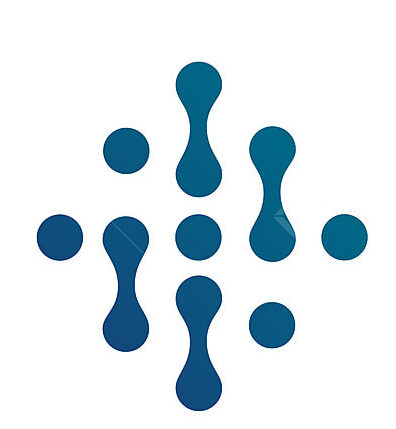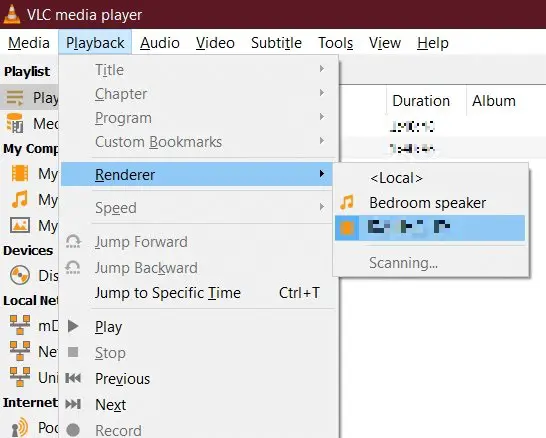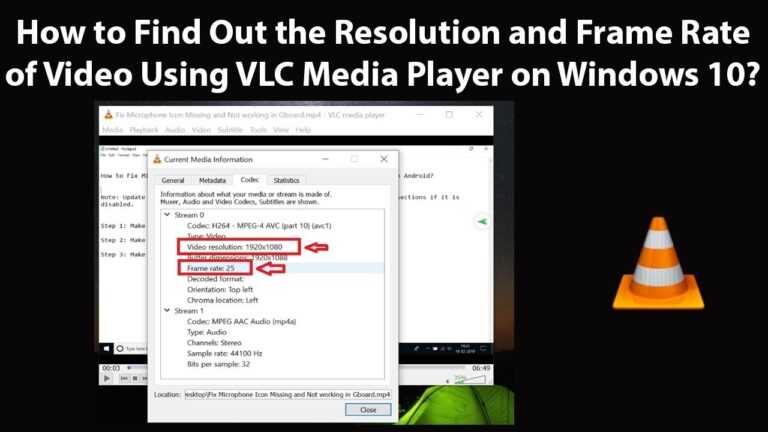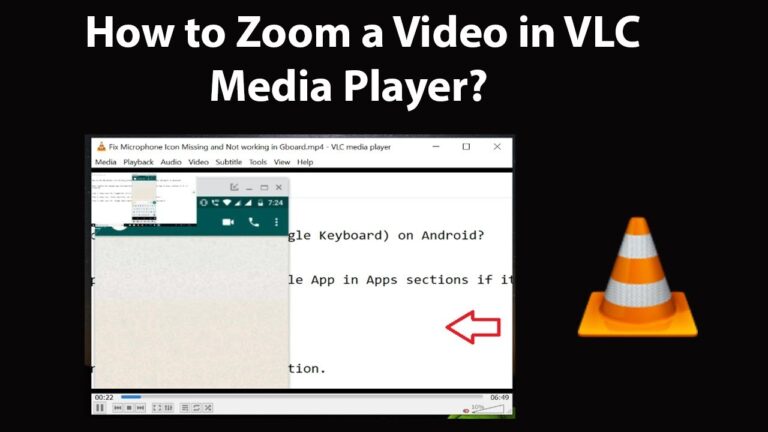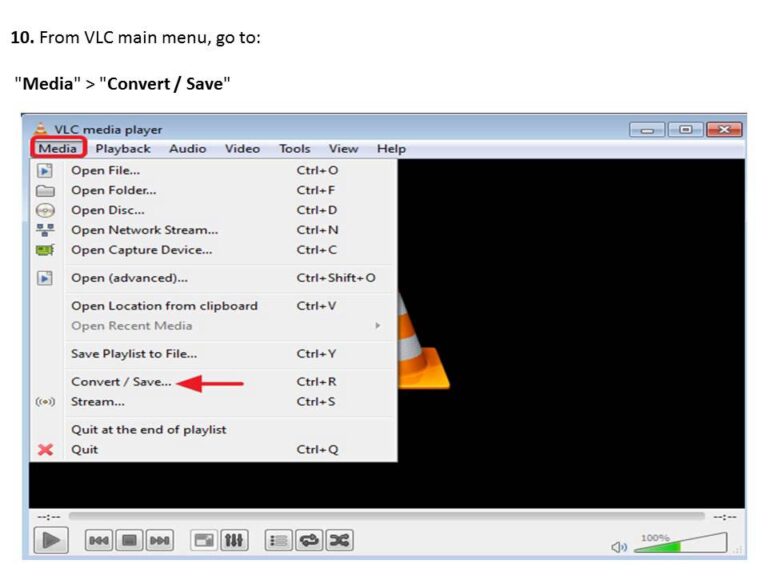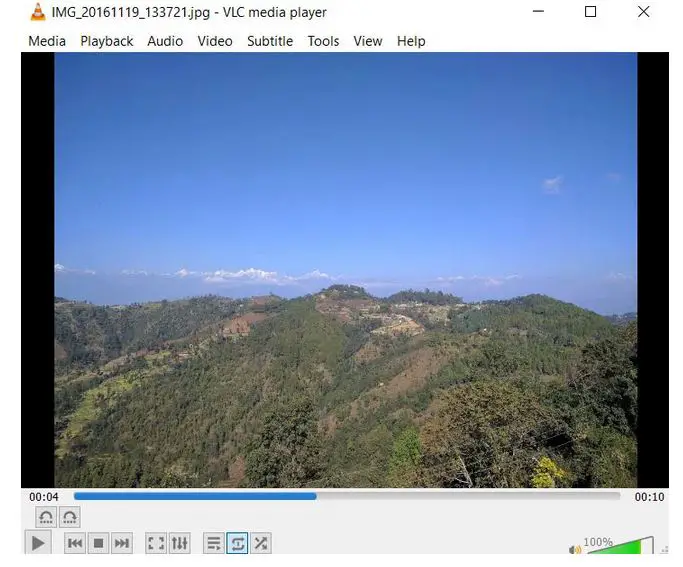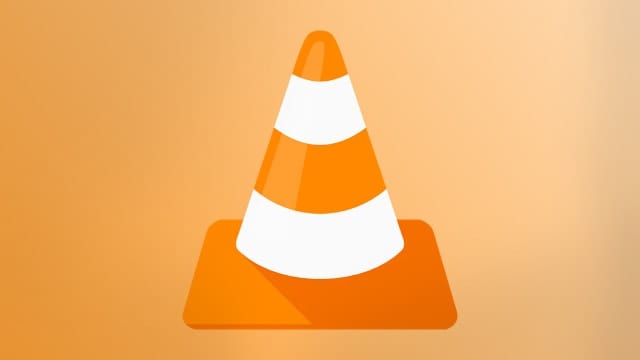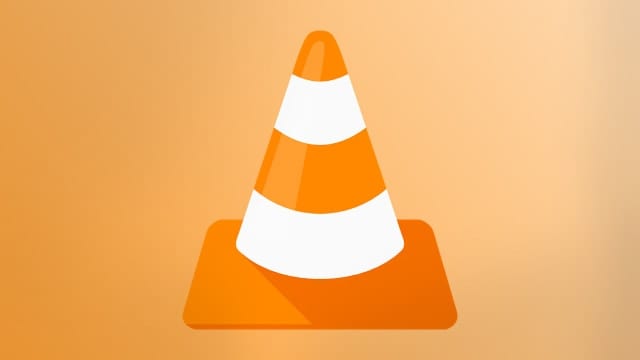How to Cast VLC Media Player to Chromecast Devices
In an era shaped by digital convenience and entertainment on-the-go, the ability to stream your 4K video collection with the VLC media player to your living room Chromecast feels almost as magical as it sounds. For tech-savvy users itching to unlock this potential, this post is your definitive guide to giving VLC wings – straight to your Chromecast. Whether you’re a seasoned VLC user or a Chromecast novice, this walkthrough is your passport to a seamless streaming experience.
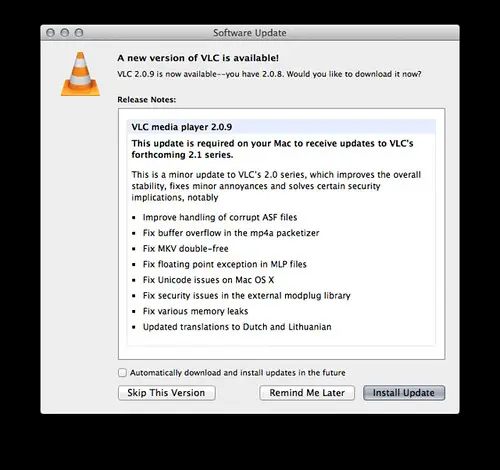
A Symphony of Technology: VLC and Chromecast
Before we leap into the practicalities, it’s essential to appreciate the robustness of our digital duo. VLC, known for its versatile playback capabilities, is the Swiss Army knife of media players, handling any format you throw at it. This open-source software is a perennial favorite due to its simplicity and cross-platform support, making it a default option for many users.
On the other hand, Chromecast, the streaming device by Google, plugs into your TV’s HDMI port and is the silent powerhouse of wireless casting. It allows you to command content from an array of applications on your smartphone, tablet, or computer, transmitted from the cloud or your local media server. When you marry the two, the result is an excellent marriage of media versatility and casting convenience.
The Allure of Casting VLC to Chromecast
Why bother casting VLC to Chromecast when there are myriad streaming platforms available? It’s a question worth asking. The answer lies in VLC’s unique ability to play almost any type of file, from the common MP4 to the esoteric Ogg. For many tech enthusiasts, VLC is more than a media player; it’s the keeper of their entire digital media library.
Casting with VLC offers another benefit – privacy. With other streaming services, there’s always the question of what data is being collected. VLC is an open-source platform, and the content streamed from your local device means you’re in control.
Setting the Stage for Casting
Chromecast support was officially added to VLC with version 3.0, making it possible to stream videos directly from the player. To get started, you’ll need a computer or Android device with VLC and a Chromecast or TV with Chromecast built-in.
Updating to the latest version of VLC is the first step. Then, ensure that both the casting device and the Chromecast are connected to the same Wi-Fi network. This level playing field is crucial for seamless streaming.
The Art of Casting with VLC
Casting with VLC is surprisingly straightforward, as VLC has integrated the feature quite neatly into its interface. Here’s a step-by-step guide to get you from VLC to the big screen.
- Open VLC’s media player on your device.
- Look for the playback options which will include the ‘Playback’ tab.
- From the dropdown, select ‘Renderer’ and choose your Chromecast device.
- Once selected, you can see the ‘Renderer’ name in the ‘Playback’ tab.
- Play the content you want, and it will now stream to your Chromecast.
This simple process bypasses apps or web players, which may not support the formats you’re looking to stream. With VLC, compatibility concerns are a thing of the past.
Navigating Potential Pitfalls
Even the most straightforward processes can run into hiccups. When casting VLC to Chromecast, you might encounter issues with device recognition, playback delays, or audio sync. Don’t fret – most problems have solutions.
For example, if your device fails to find the Chromecast, double-check that both devices are on the same network. For playback issues, ensuring your local network has enough bandwidth and your devices are in close proximity can make a significant difference. And remember, troubleshooting is an organic process; what works today may not tomorrow, so it’s crucial to stay adaptable.
Casting in Comparison
While VLC and Chromecast offer a robust casting experience, they are not the only option in town. Apps like Plex and Roku provide similar capabilities with their media server platforms, while some smart TVs have native support for media casting. Streaming sticks from Amazon and Apple, while proprietary in nature, boast advanced media integration.
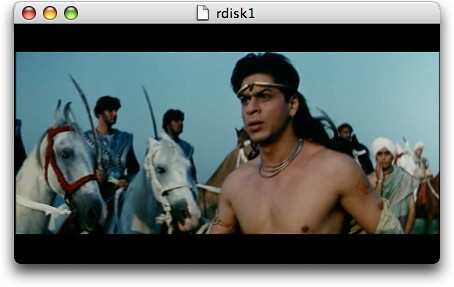
VLC and Chromecast win points for their open nature; they play well with existing media libraries and don’t lock you into an ecosystem. The choice ultimately depends on your current setup, preferences, and the content you intend to stream.
Elevating Your Casting Experience
For a smoother streaming experience, there are a few under-the-hood tweaks you can leverage. Optimizing your network for streaming, updating software, and, on occasion, rebooting your devices can eliminate many casting headaches. You can also experiment with VLC’s settings to adjust the quality of the stream and the synchronization of audio and video.
Customizing your casting adventure can provide a world of difference in terms of quality and reliability. Spend some time with those digital dials and see how you can fine-tune your stream to near perfection.
Unlocking VLC and Chromecast’s Potential
The partnership between VLC and Chromecast is more than just a utility; it’s an expression of freedom in digital consumption. By empowering users to choose their media and method of consumption, they offer a level of control that can’t be matched. The sheer joy of seeing your favorite films projected on the TV with minimal fuss is an experience that speaks to the heart of convenience and personalization – something we all cherish in our digital lives.
As technology continues to evolve, so do the tools we use for entertainment. The key is to adapt and explore, to squeeze every ounce of potential out of our digital devices. Whether you’re hosting a movie night or just want to relax with some tunes, the VLC and Chromecast combo stands ready to cater to your every media whim. Now, go forth and cast – the world of streaming is at your fingertips.